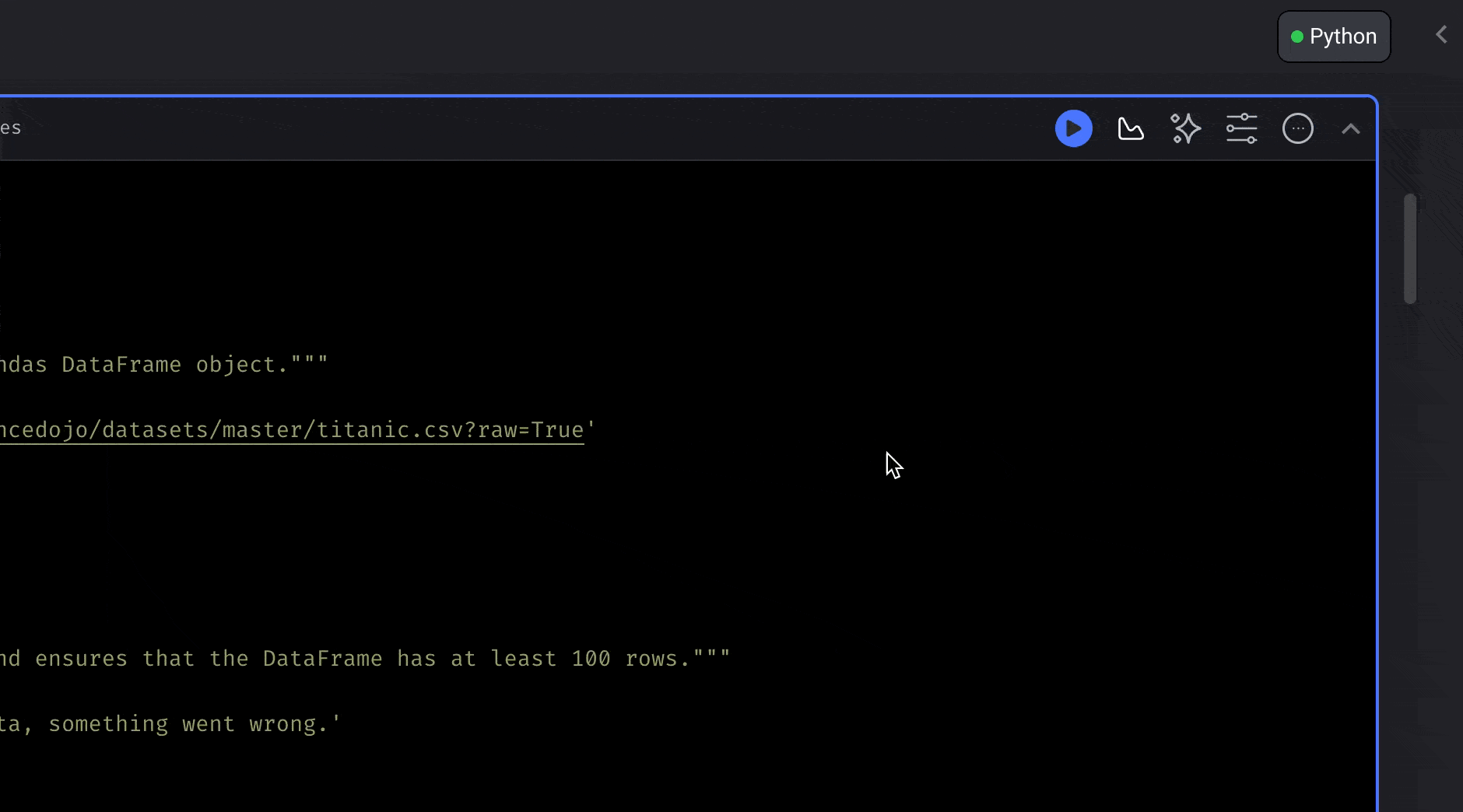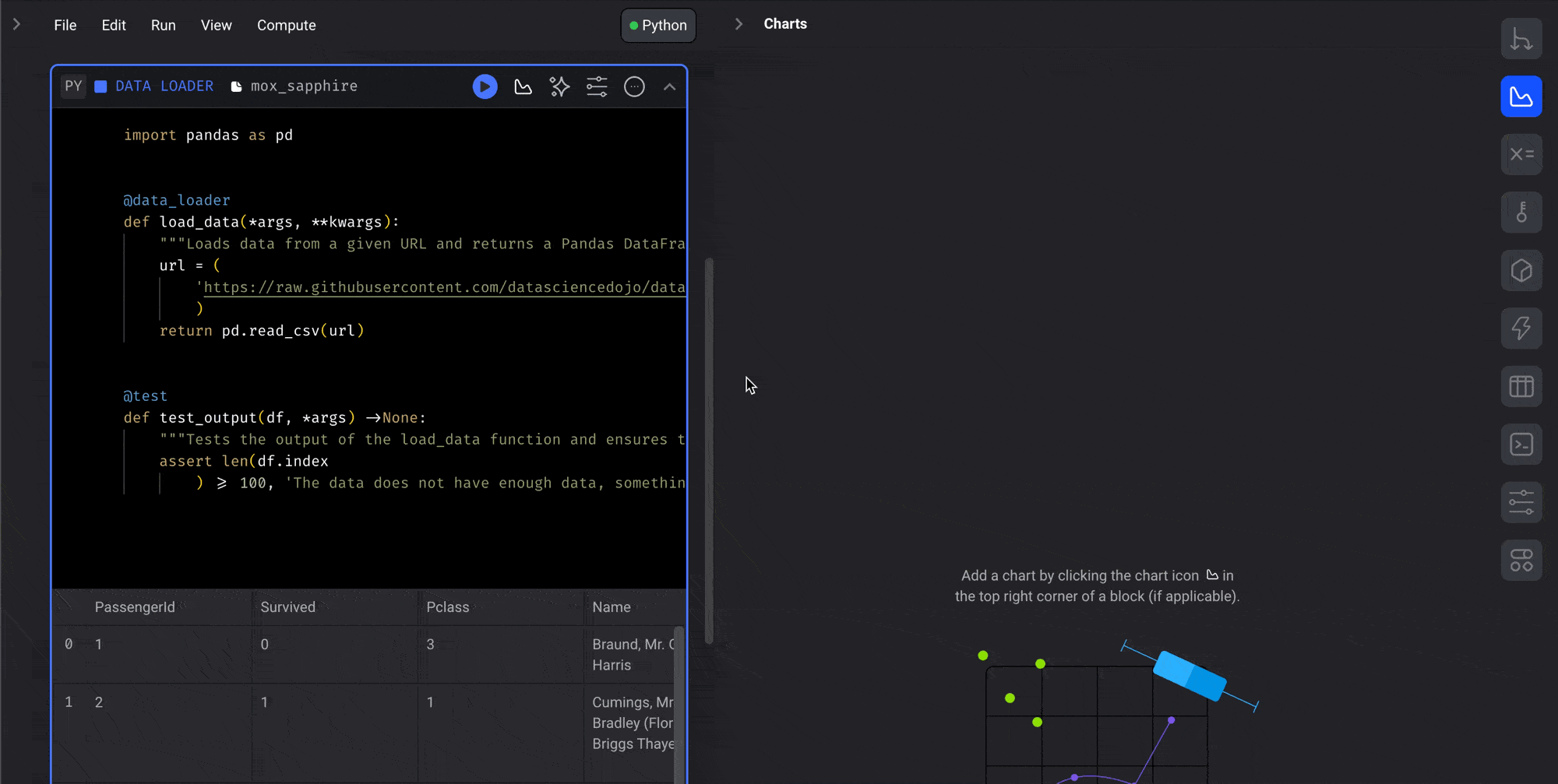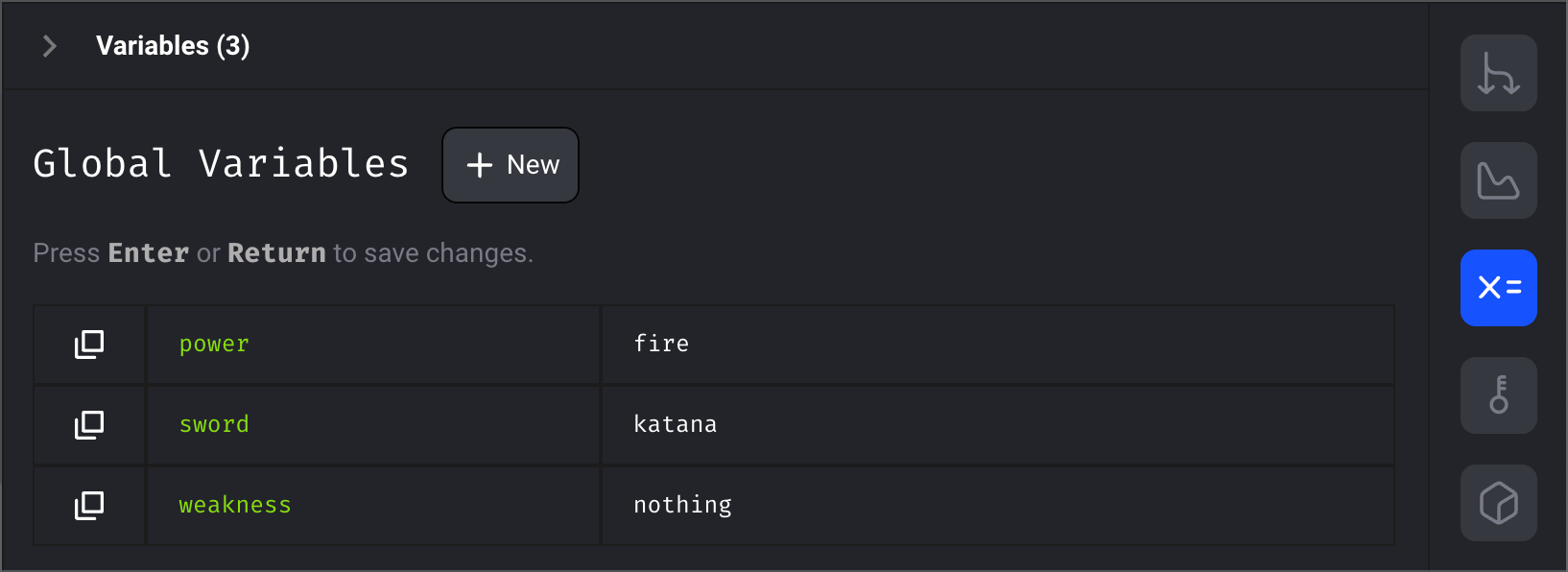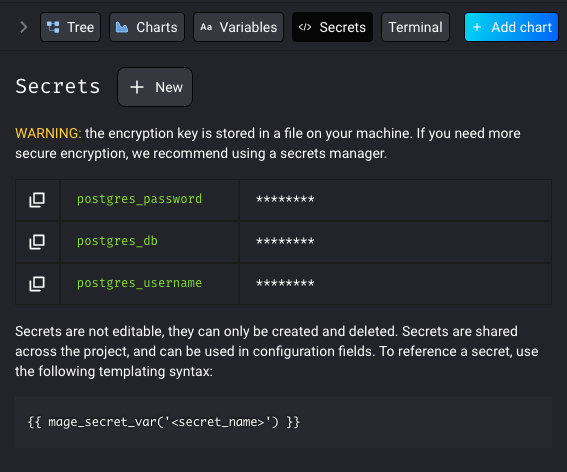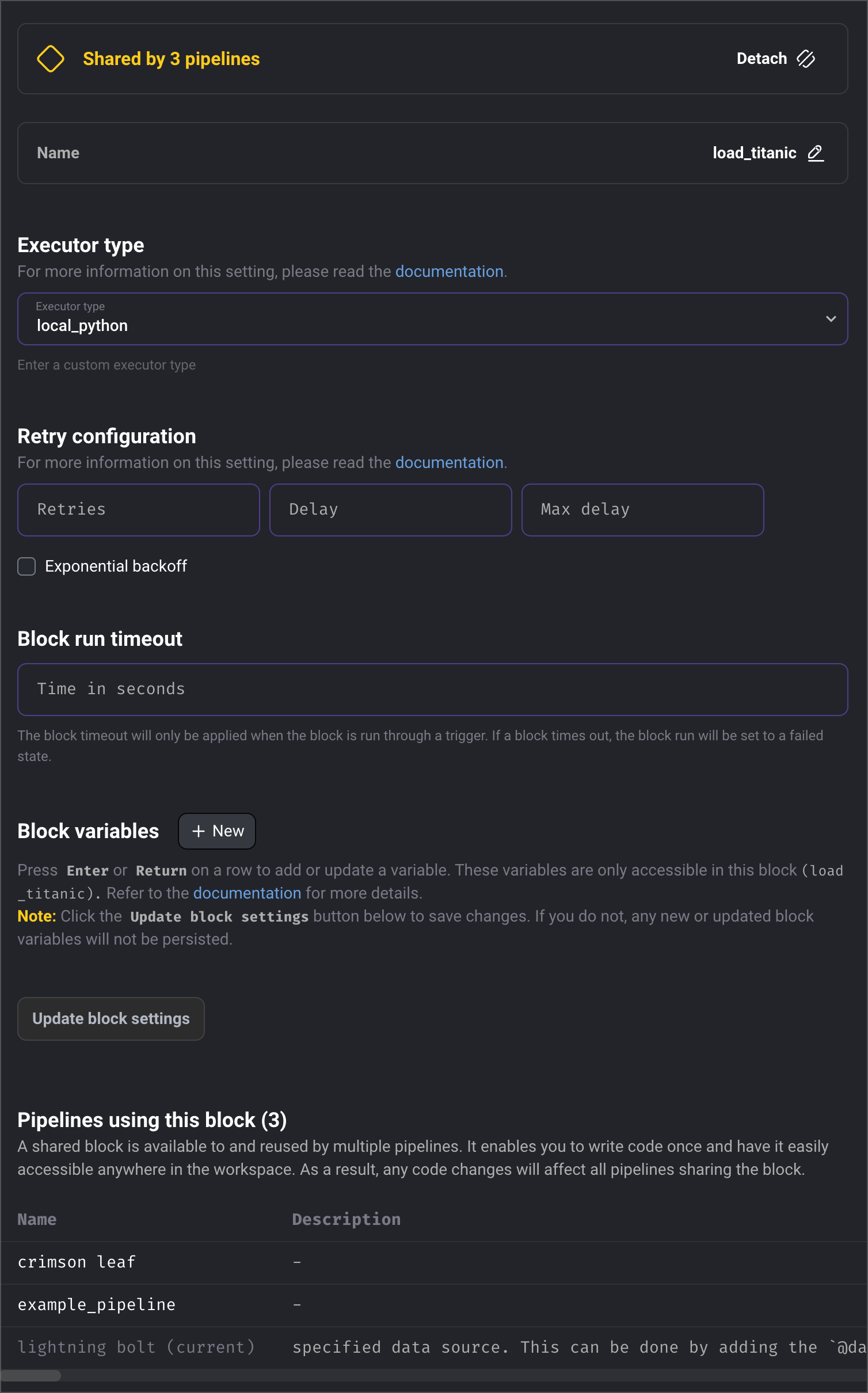Skip to main content
The Pipeline sidekick appears when you edit a pipeline.
In the top right corner of the page, click the Chevron or Arrow looking icon to expand
the right panel and reveal the Sidekick.
Visualize block output data Add 1 or multiple charts to visualize the data produced by a block.
Read more about how to create entire dashboards
for an individual pipeline or for the entire project.Use variables in your code and interpolate them at runtime.
These variables can be defined at the moment the pipeline is triggered or
pre-configured from the Sidekick.
Read more here Store sensitive secrets Secrets don’t make friends… but they save companies from oblivion.
Read more here Customize settings for every individual block
Rename a block
Set what execution engine the block should use
Configure how the block should retry itself in case of failure
Set a timeout limit for how long the block can run before it should fail
Configure variables specific to a block
View which pipelines are currently using a block