Pipeline edit page freezes browser
The data output of a block contains too much information for the browser to render. To temporarily fix this, open the/terminal page in Mage.
Then type the following command press enter to run it:
Change
[project_name] to your Mage project name and change [pipeline_name] to the name of the pipeline that is freezing the browser.Can’t connect to local database from within Mage via Docker
If you’re running Mage via Docker and you’re trying to connect to a local database outside of Docker, you must use the followinghost or IP value when trying to connect to it:
host.docker.internal.
Unpredictable Columns in an Upstream Dataframe
Sometimes, upstream data is out of our control. If we’re expecting a column in a dataframe and writing SQL against it, we might see aSQL compilation error: invalid identifier.
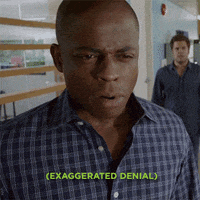
df might all three columns… or just a subset. For example, col_1 isn’t always present.
For cases where expected columns might not in our dataframe, we can add a transformer block upstream of an exporter:
iferror() function to check for missing columns.
InvalidToken error when accessing data in S3
Accessing data located in S3, you may see an error like this:
AWS_SESSION_TOKEN line from the io_config.yaml should resolve the problem.
Mage doesn’t load properly when running locally
When attempting to connect to Mage with a port other than6789, the browser may not render the page correctly with localhost:port.
Instead, use 127.0.0.1:port to connect to Mage.
Using credential files in Docker
If you have files containing secret credentials (e.g. GCP credentials JSON files), you’ll need to mount them as a volume so that those files appear in your running Docker container. Use the-v command in your docker run command to mount the directory containing your files:
docker compose, add a volume mount to your Mage service. The following is an example of mounting the ~/.aws directory for authenticating via the AWS CLI:
“Run block” button doesn’t work when running Mage with Nginx
If Mage terminal or “Run block” button doesn’t work, it usually means there’s a WebSocket connection issue. If Mage server is deployed with Nginx, you can add the below config to Nginx config to enable WebSocket connection.Block gets stuck in running status
If your block gets stuck in running status in the Mage editor, you can try the following things:- Restart the kernel and refresh the page.
- Check whether the CPU and memory usage of the instance is too high. Increase the CPU and memory if the usage is above 50%.