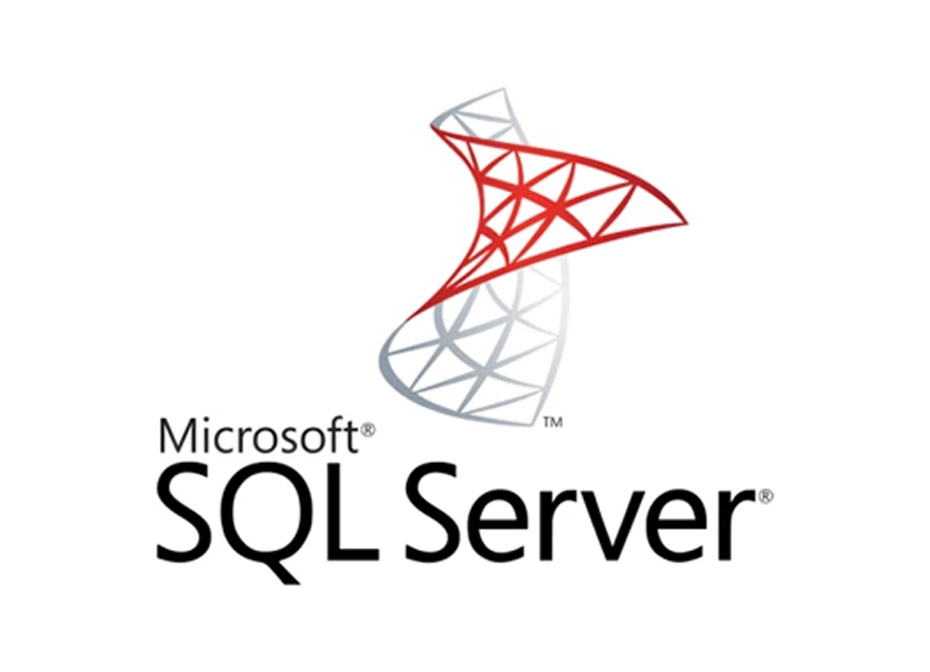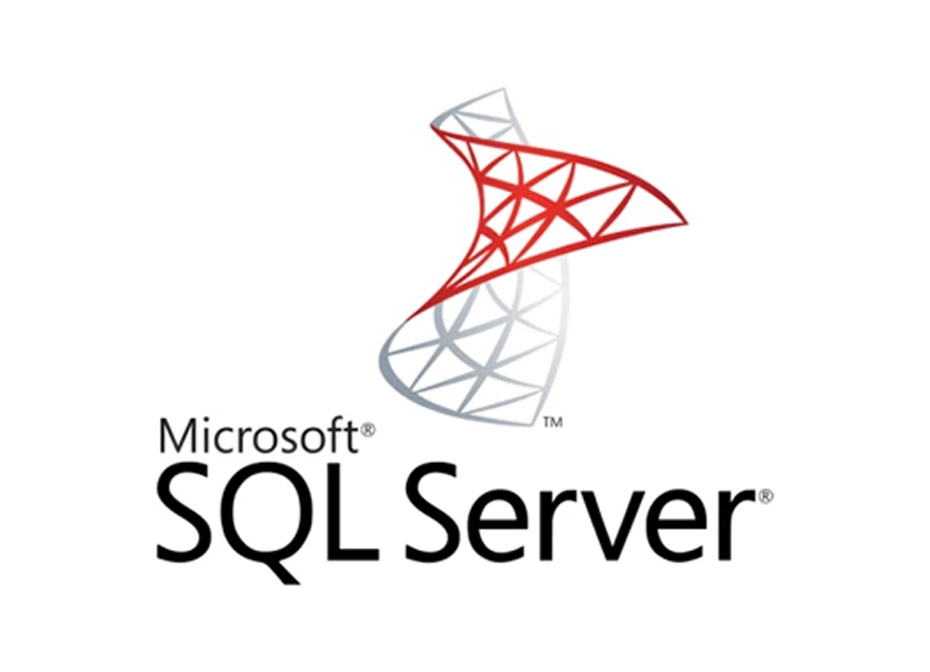
Add credentials
- Create a new pipeline or open an existing pipeline.
- Expand the left side of your screen to view the file browser.
- Scroll down and click on a file named
io_config.yaml.
- Enter the following keys and values under the key named
default (you can
have multiple profiles, add it under whichever is relevant to you)
version: 0.1.1
default:
MSSQL_DATABASE: database
MSSQL_SCHEMA: schema
MSSQL_DRIVER: "ODBC Driver 18 for SQL Server"
MSSQL_HOST: host
MSSQL_PASSWORD: password
MSSQL_PORT: 1433
MSSQL_USER: SA
# (Optional) SSH tunnel config
MSSQL_CONNECTION_METHOD: direct
MSSQL_SSH_HOST:
MSSQL_SSH_PORT: 22
MSSQL_SSH_USERNAME:
MSSQL_SSH_PASSWORD:
MSSQL_SSH_PKEY:
SSH tunneling
SSH tunneling is a Mage Pro only feature.
Only in Mage Pro.Try our fully managed solution to access this advanced feature.
MSSQL_CONNECTION_METHOD to ssh_tunnel, and enter the values for keys with prefix MSSQL_SSH.
| Key | Description | Sample value |
|---|
MSSQL_SSH_HOST | The host of the intermediate bastion server. | 123.45.67.89 |
MSSQL_SSH_PORT | The port of the intermediate bastion server. Default value: 22 | 22 |
MSSQL_SSH_USERNAME | The username used to connect to the bastion server. | username |
MSSQL_SSH_PASSWORD | (Optional) The password used to connect to the bastion server. It should be set if you authenticate with the bastion server with password. | password |
MSSQL_SSH_PKEY | (Optional) The path to the private key used to connect to the bastion server. It should be set if you authenticate with the bastion server with private key. | /path/to/private/key |
When using SSH tunnel, the fast_execute option will automatically be disabled to ensure reliable connections through the tunnel.
Dependencies
To connect to the Microsoft SQL Server, you’ll need to make sure the driver is installed.
By default, ODBC Driver 18 is installed in the docker image.
If you want to use other ODBC Driver versions, you’ll need to build a custom docker image (use Mage image as the base image) and install the drivers.
Here is the doc for installing ODBC drivers for SQL Server: https://learn.microsoft.com/en-us/sql/connect/odbc/linux-mac/installing-the-microsoft-odbc-driver-for-sql-server
Using SQL block
- Create a new pipeline or open an existing pipeline.
- Add a data loader, transformer, or data exporter block.
- Select
SQL.
- Under the
Data provider/Connection dropdown, select Microsoft SQL Server.
- Under the
Profile dropdown, select default (or the profile you added
credentials underneath).
- Enter the schema and optional table name of the table to write to.
- Under the
Write policy dropdown, select Replace or Append (please see
SQL blocks guide for more information on write policies).
- Enter in this test query:
SELECT 1.
- Run the block.
Using Python block
- Create a new pipeline or open an existing pipeline.
- Add a data loader, transformer, or data exporter block (the code snippet
below is for a data loader).
- Select
Generic (no template).
- Enter this code snippet (note: change the
config_profile from default if
you have a different profile):
from mage_ai.settings.repo import get_repo_path
from mage_ai.io.config import ConfigFileLoader
from mage_ai.io.mssql import MSSQL
from os import path
if 'data_loader' not in globals():
from mage_ai.data_preparation.decorators import data_loader
@data_loader
def load_data_from_mssql(*args, **kwargs):
"""
Template for loading data from a MSSQL database.
Specify your configuration settings in 'io_config.yaml'.
Set the following in your io_config:
Docs: /integrations/databases/MicrosoftSQLServer
"""
query = 'Your MSSQL query' # Specify your SQL query here
config_path = path.join(get_repo_path(), 'io_config.yaml')
config_profile = 'default'
with MSSQL.with_config(ConfigFileLoader(config_path, config_profile)) as loader:
return loader.load(query)
- Run the block.
Export a dataframe
Here is an example code snippet to export a dataframe to MSSQL:
from mage_ai.settings.repo import get_repo_path
from mage_ai.io.config import ConfigFileLoader
from mage_ai.io.mssql import MSSQL
from pandas import DataFrame
from os import path
if 'data_exporter' not in globals():
from mage_ai.data_preparation.decorators import data_exporter
@data_exporter
def export_data_to_mssql(df: DataFrame, **kwargs) -> None:
"""
Template for exporting data to a MSSQL database.
Specify your configuration settings in 'io_config.yaml'.
Set the following in your io_config:
Docs: /integrations/databases/MicrosoftSQLServer
"""
schema_name = 'dbo' # Specify the name of the schema to export data to
table_name = 'your_table_name' # Specify the name of the table to export data to
config_path = path.join(get_repo_path(), 'io_config.yaml')
config_profile = 'default'
with MSSQL.with_config(ConfigFileLoader(config_path, config_profile)) as loader:
loader.export(
df,
schema_name,
table_name,
index=False, # Specifies whether to include index in exported table
if_exists='replace', # Specify resolution policy if table name already exists
fast_execute=True, # Use fast_executemany option to speed up bulk inserting rows
unique_conflict_method='UPDATE', # Specify method to resolve row conflicts
unique_constraints=['col'],
)
- Custom types
To overwrite a column type when running a python export block, simply specify the column name and type in the overwrite_types dict in data exporter config
Here is an example code snippet:
from mage_ai.settings.repo import get_repo_path
from mage_ai.io.config import ConfigFileLoader
from mage_ai.io.mssql import MSSQL
from pandas import DataFrame
from os import path
if 'data_exporter' not in globals():
from mage_ai.data_preparation.decorators import data_exporter
@data_exporter
def export_data_to_mssql(df: DataFrame, **kwargs) -> None:
"""
Template for exporting data to a MSSQL database.
Specify your configuration settings in 'io_config.yaml'.
Set the following in your io_config:
Docs: /integrations/databases/MicrosoftSQLServer
"""
schema_name = 'dbo' # Specify the name of the schema to export data to
table_name = 'your_table_name' # Specify the name of the table to export data to
config_path = path.join(get_repo_path(), 'io_config.yaml')
config_profile = 'default'
overwrite_types = {'column_name': 'VARCHAR(255)'}
with MSSQL.with_config(ConfigFileLoader(config_path, config_profile)) as loader:
loader.export(
df,
schema_name,
table_name,
index=False, # Specifies whether to include index in exported table
if_exists='replace', # Specify resolution policy if table name already exists
overwrite_types=overwrite_types,
)
Troubleshooting errors
error: ODBC SQL type -155 is not yet supported.
“I changed the datetime with timezone data type to a datetime and it starting working”