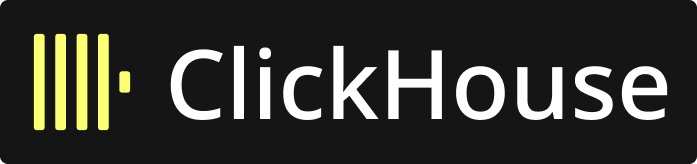from mage_ai.settings.repo import get_repo_path
from mage_ai.io.config import ConfigFileLoader
from mage_ai.io.clickhouse import ClickHouse
from pandas import DataFrame
from os import path
if 'data_exporter' not in globals():
from mage_ai.data_preparation.decorators import data_exporter
@data_exporter
def export_data_to_clickhouse(df: DataFrame, **kwargs) -> None:
"""
Template for exporting data to a Clickhouse database.
Specify your configuration settings in 'io_config.yaml'.
"""
database = 'database_name' # Specify the name of the schema to export data to
table_name = 'table_name' # Specify the name of the table to export data to
config_path = path.join(get_repo_path(), 'io_config.yaml')
config_profile = 'default'
ClickHouse.with_config(ConfigFileLoader(config_path, config_profile)).export(
df,
table_name=table_name,
database=database,
index=False, # Specifies whether to include index in exported table
if_exists='replace', # Specify resolution policy if table name already exists
overwrite_types={'column_name': 'VARCHAR(255)'}, # Overwrite column types
)