- Batch pipelines for scheduled data processing jobs
- Data integration pipelines for syncing data to and from different systems
- Streaming pipelines for real-time data processing
- Data loader blocks bring data into your pipeline from various sources
- Transformer blocks clean, filter, and reshape your data
- Data exporter blocks send processed data to its final destination
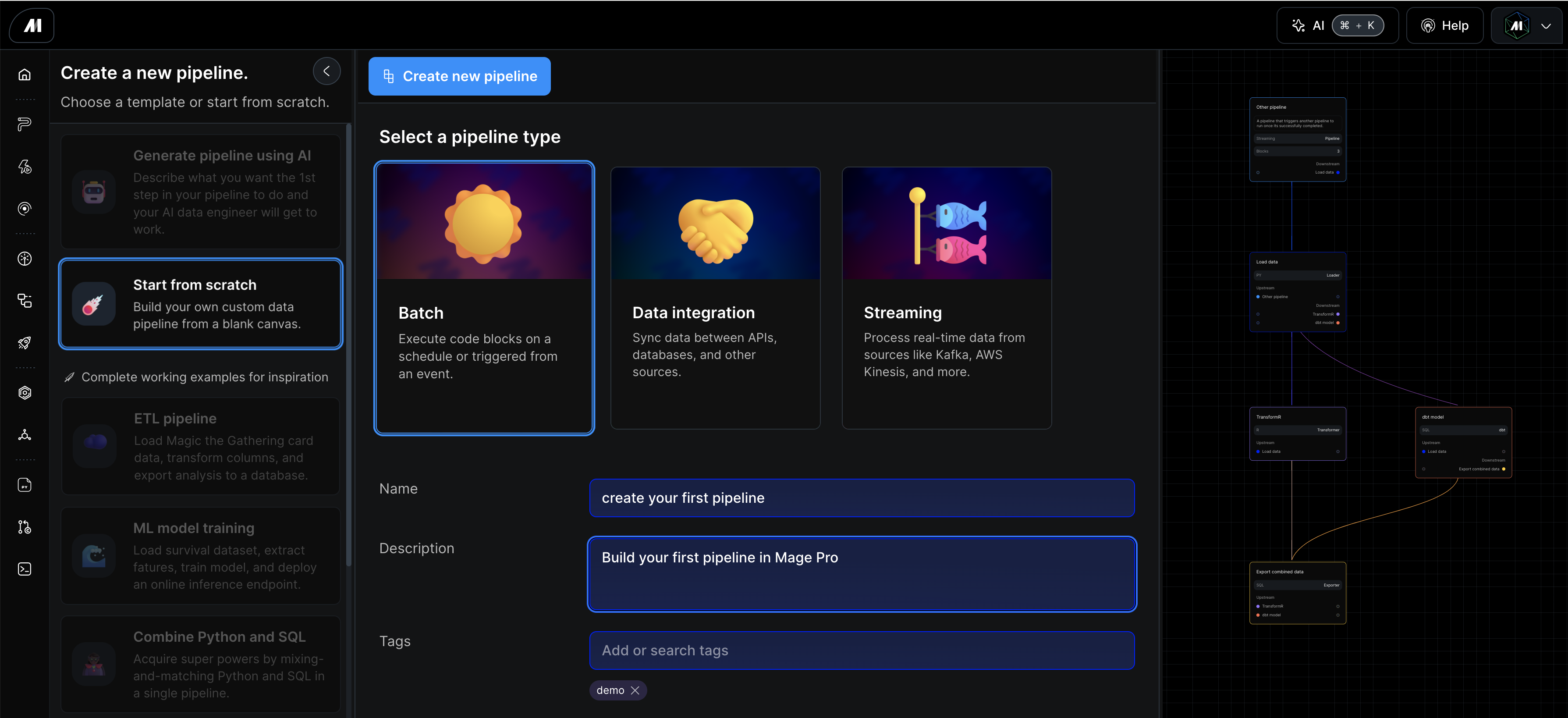 After you filled in the Name, and optionally completed the Description and Tags click the blue “Create new pipeline” button at the top of the Page. This will take you to the pipeline editor page where we will create our first data_loader block.
Extract data from source systems
The first block we’ll add to out data pipeline is a data loader block. the data loader block is meant to extract data from source systems, whether its cloud storage, an API or database, Mage Pro has a connection for nearly anything.
Steps to create your first block:
Step 1: Click the “Blocks” button located in the upper left portion of the UI
After you filled in the Name, and optionally completed the Description and Tags click the blue “Create new pipeline” button at the top of the Page. This will take you to the pipeline editor page where we will create our first data_loader block.
Extract data from source systems
The first block we’ll add to out data pipeline is a data loader block. the data loader block is meant to extract data from source systems, whether its cloud storage, an API or database, Mage Pro has a connection for nearly anything.
Steps to create your first block:
Step 1: Click the “Blocks” button located in the upper left portion of the UI
 Step 2: A drop down menu will appear, just hover over “Loader“ then select the “Base template (generic)” block under Python.
Step 3: A popup will appear, give the block a name, something like “fetch data” and then click “Save and add”.
This will add a new generic Python block to your pipeline. Once the block appears in your pipeline editor UI add the code below and click the “Run code” button located in the top right portion of the block.
Step 2: A drop down menu will appear, just hover over “Loader“ then select the “Base template (generic)” block under Python.
Step 3: A popup will appear, give the block a name, something like “fetch data” and then click “Save and add”.
This will add a new generic Python block to your pipeline. Once the block appears in your pipeline editor UI add the code below and click the “Run code” button located in the top right portion of the block.