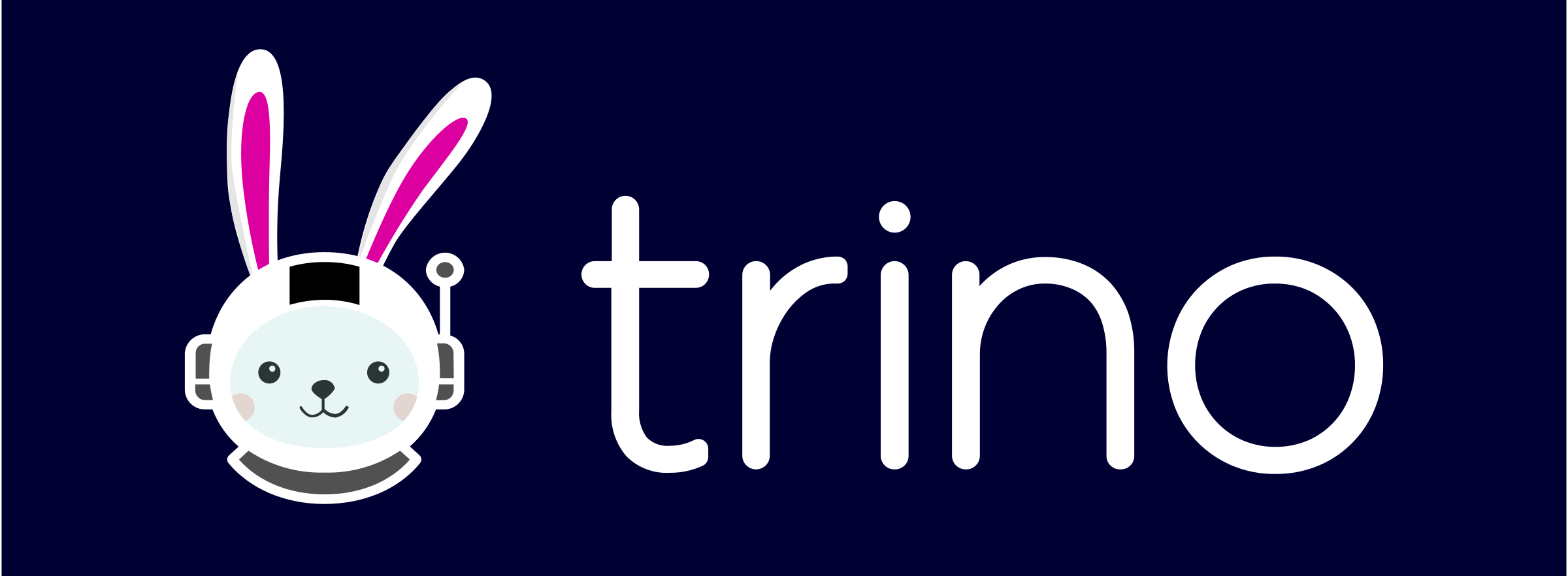
Credentials
Open the file namedio_config.yaml at the root of your Mage project and enter the following:
Change the values according to your Trino settings.
How to use
- Trino must be running on a remote server or on your local workstation. Read these instructions to run Trino locally.
- Create a new pipeline or edit an existing pipeline.
- Add a data loader or transformer SQL block.
- In the block’s header, click the dropdown menu labeled Connection and select the option labeled Trino.
-
In the block’s header, click the dropdown menu labeled Profile and select the option
labeled default.
If the name of your profile in the
io_config.yamlfile is different, then select the profile name that matches your settings. - You can optionally check the box labeled Use raw SQL. If you do, read more about how to use SQL blocks with raw SQL.
-
You can optionally overwrite your table columns types by adding a JSON to
overwrite_typesconfig, the format needs to be{"column_name":"VARCHAR"} - Write your SQL statements in the SQL block.
- Once you’re finished writing your SQL statements, click the play button in the top right corner of the block to execute the SQL block and preview the results.