Overview of steps
- Set Bot with BotFather for Telegram
- Get the chat_id of your Telegram Group
- Update Mage project settings
Set Bot with BotFather for Telegram
Follow these Tutorial to setup Bot with BotFather and Don’t Forget to add your Bot to the Group.Get the chat_id of your Telegram Group
- Open https://web.telegram.org/ and Follow the instructions
- Click your Telegram Group and your Group chat_id is on your url like
https://web.telegram.org/a/#-7222xxxxxx
Update Mage project settings
Once you’ve set up the Bot and get thechat_id of your group, you need to set the webhook like example below:
Here is an example webhook (yours may vary):
- Open the Mage tool in your browser (e.g. http://localhost:6789/).
- Open a pipeline and start editing it (e.g. http://localhost:6789/pipelines/example_pipeline/edit).
-
In your left sidebar in the file browser, scroll all the way down and click
on a file named
metadata.yaml. -
In the
metadata.yamlfile, add a section with the following configuration or update the existingnotification_configsection:If you omit thealert_onsection it will default totrigger_failureandtrigger_passed_sla. Options:trigger_failure: alert when a run of a trigger failstrigger_success: alert when a run of a trigger succeedstrigger_passed_sla: alert when a SLA is missed.- In this context, SLA (Service Level Agreement) is an expected amount of time for the pipeline to complete.
- If the pipeline runs longer than the SLA, an alert will be sent.
-
In the
metadata.yamlfile, add the following values:Change thewebhook_urlvalue to be the webhook URL like mentioned above.
Customize message templates
You can customize message templates innotification_config. Here is an example config:
success, failure, passed_sla scenarios. For each message template,
you can specify the sentence on summary and the title.
To interpolate variables in the message template, you can use {variable_name} syntax.
Here are the supported variables:
execution_timepipeline_run_urlpipeline_schedule_idpipeline_schedule_namepipeline_schedule_descriptionpipeline_uuiderror- available only for the
failuremessage template
- available only for the
stacktrace- available only for the
failuremessage template
- available only for the
Note: Forpipeline_run_url, the default host ishttp://localhost:6789. You can specifyMAGE_PUBLIC_HOSTto be the host url you want to use in the notification messages.
🚀 Pro Only: Interpolate Mage Variables in Message Templates
Only in Mage Pro.Try our fully managed solution to access this advanced feature.
execution_time, pipeline_uuid, etc), you can also use the
following in your message templates in Mage Pro:
start_timeend_timeduration(in seconds)env(this gets the value stored in theENVenvironment variable)
What next?
Whenever a pipeline run is successfully completed or fails, a Telegram Group message will appear in the group you configured the webhook URL for. Here is an example of what that message could look like: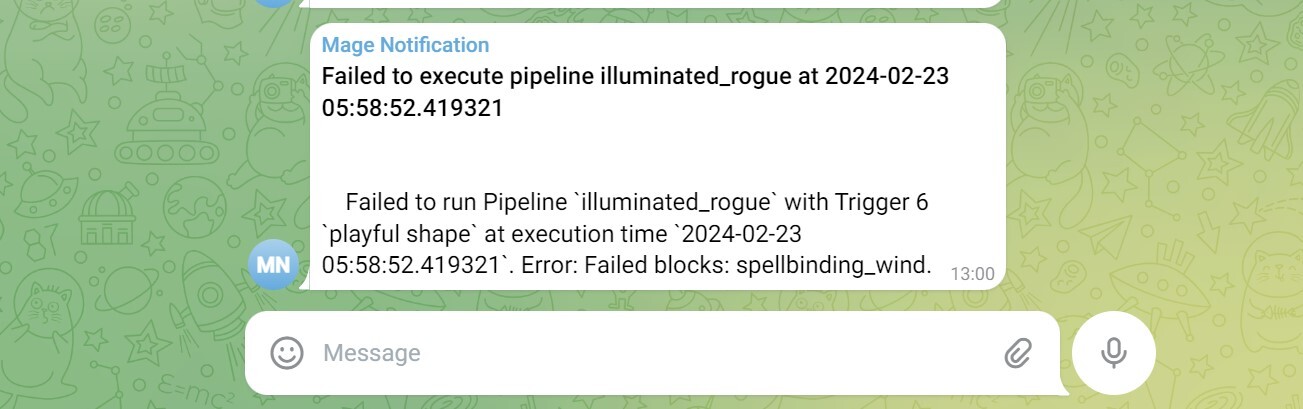 |