Overview of steps
- Set up Api Integration for Opsgenie
- Update Mage project settings
Set up Api Integration for Opsgenie
Follow these instructions on Opsgenie to setup an API Integration in your account.Update Mage project settings
Once you’ve set up API Integration for Opsgenie, you should have an API Key that Opsgenie provides. Follow these steps to add that Opsgenie Configuration to your project settings:- Open the Mage tool in your browser (e.g. http://localhost:6789/).
- Open a pipeline and start editing it (e.g. http://localhost:6789/pipelines/example_pipeline/edit).
-
In your left sidebar in the file browser, scroll all the way down and click
on a file named
metadata.yaml. -
In the
metadata.yamlfile, add a section with the following configuration or update the existingnotification_configsection:If you omit thealert_onsection it will default totrigger_failureandtrigger_passed_sla. Options:trigger_failure: alert when a run of a trigger failstrigger_success: alert when a run of a trigger succeedstrigger_passed_sla: alert when a run of a trigger passes sla
-
In the
metadata.yamlfile, add the following values:Change theyour_api_keyvalue to be the API Key you created from Opsgenie.
What next?
Whenever a pipeline run is successfully completed or fails, an Opsgenie alert be created. Here is an example of what the alert could look like: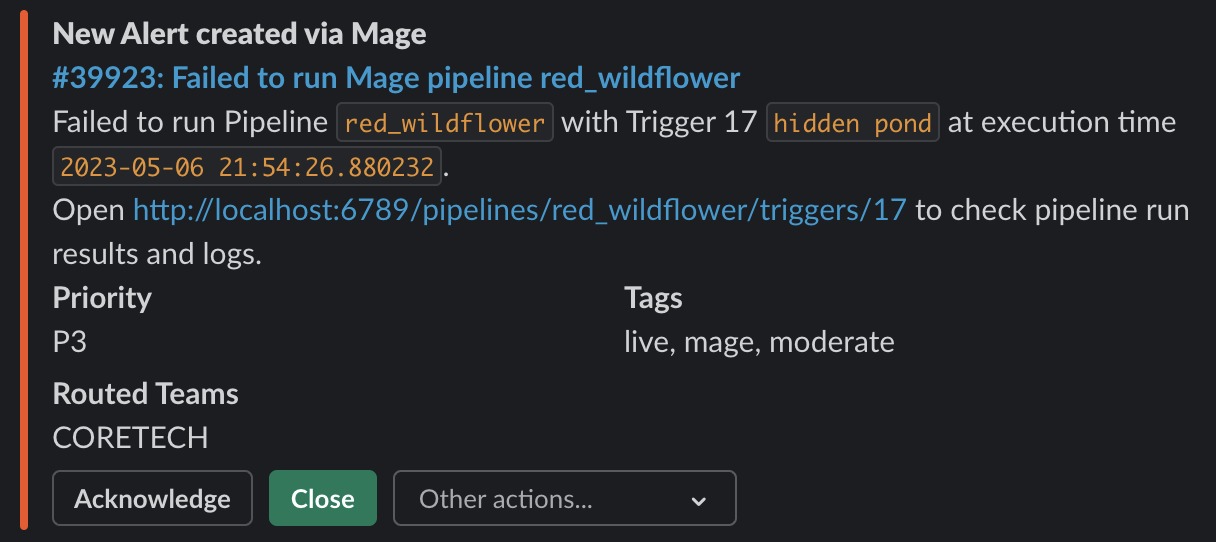 |