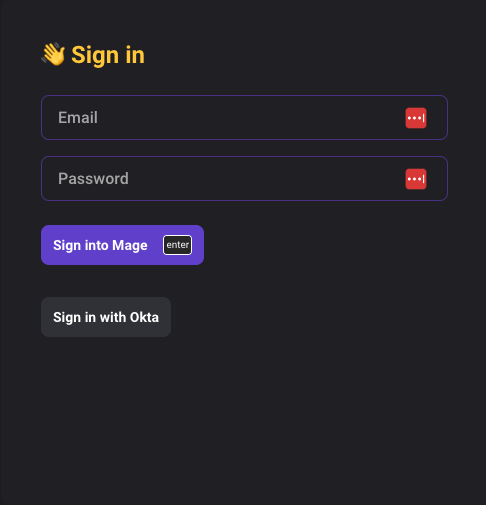Pre-requisites
First, you’ll need to enable user authentication within Mage. You can find out more about this in the Overview page.Enable Okta sign in
By default, users will not see the “Sign in with Okta” option in their sign in page.1
Add Oauth application
You will need to add Mage as an OAuth client in your Okta organization admin dashboard.
For more instructions on how to do this, please see the Okta developer documentation.
Make sure you select the “Authorization Code” grant flow, and add
http(s)://<your-mage-url>/oauth as a Sign-in redirect URI.2
Retrieve credentials
Once you have created the credentials, you will need to get the application’s client ID and client secret.
Make sure you also have your Okta domain URL.
3
Set environment variables
Set the following environment variables in your Mage setup.
| Name | Value |
|---|---|
OKTA_DOMAIN_URL | <okta domain url> |
OKTA_CLIENT_ID | <client id> |
OKTA_CLIENT_SECRET | <client secret> |